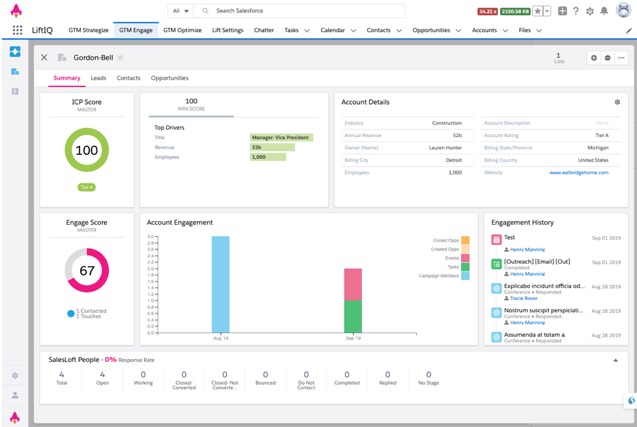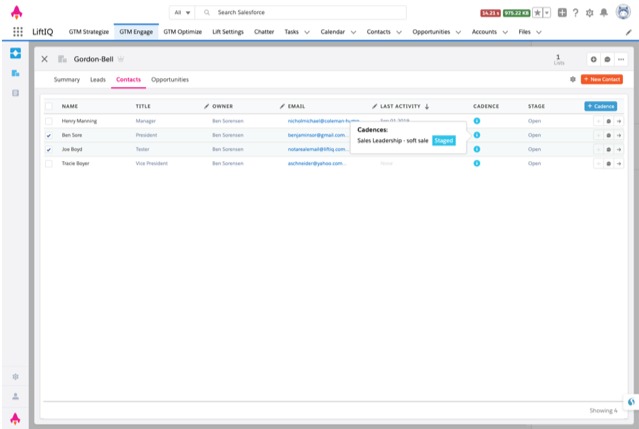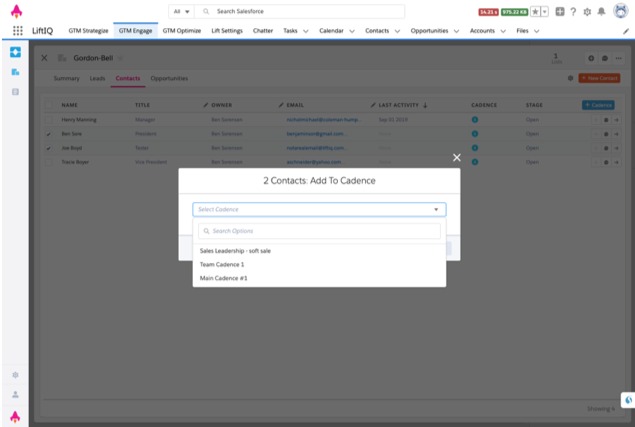Create seamless revenue workflows and improve your selling process with the industry’s most expansive network of 180+ partners across technology integrations and services.

LiftIQ
Use LiftIQ to identify and stay in front of the best accounts in your territory and quickly place contacts & leads into Salesloft cadences with our smooth integration. LiftIQ helps organizations create and execute a Go-To-Market strategy like never before. Our integration with Salesloft makes executing your outbound sales strategy even faster.
Description
The process of connecting to Salesloft is done simply by clicking the “Salesloft Connect” button in our user settings area under the tab called “Integrations”. This will start walking the user through the process of authorizing LiftIQ to use the Salesloft API through Oauth 2.0.
A modal window will appear where you will need to input an integration code.
To get this code simply click “Get Code” which will have the user sign in to Salesloft, if not already signed in, and then grant access for LiftIQ to access their Salesloft data.
The user will then be redirected to a webpage on liftiq.com where they will see the code.
After copying and pasting that code into the specified input back in the LiftIQ app, the user will click “Submit” and the connection will be complete.
Use Salesloft within LiftIQ:
From a LiftIQ list users can click on an account name to access an account detail window. The users land on the summary tab where you can see a small and expandable UI component called Salesloft People. This component is simply a read only view of how many leads/contacts from SFDC are in Salesloft and how many are part of each person stage.
From within the account detail page, the users can select either the “Leads” or the “Contacts” tab to see which people are in Cadence within Salesloft. There is a Cadence column and a Stage column that are populated by Salesloft data. The icon in the Cadence column indicates that the person is in a cadence, and upon hovering users can see the Cadence details. The Stage column will show users which stage the person is currently in.
The user can multiselect the people in the list and click the “+ Cadence” button on the top right-hand side of the list to add them to a Cadence. This can also be achieved on an individual level by simply clicking the “+” icon on the individual rows. This button will also add the person record into Salesloft if the email for that person does not already exist.
A modal window will then pop up where the user can select which Cadence they would like to add the person to. Finally they will click the “Add” button to add them to that Cadence.